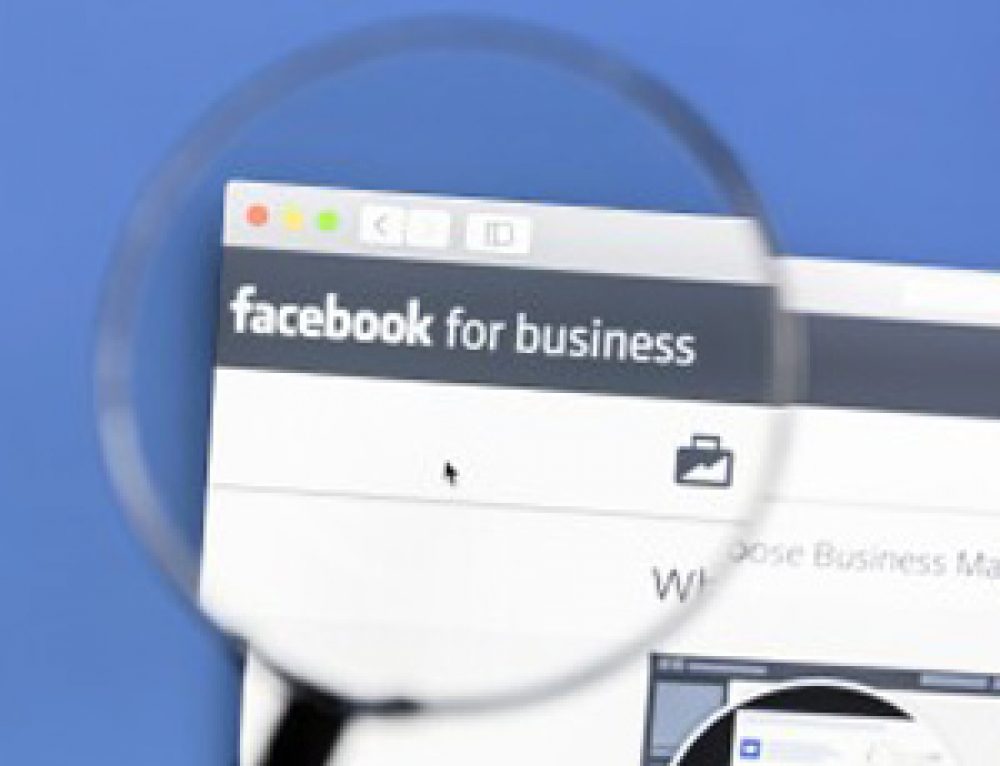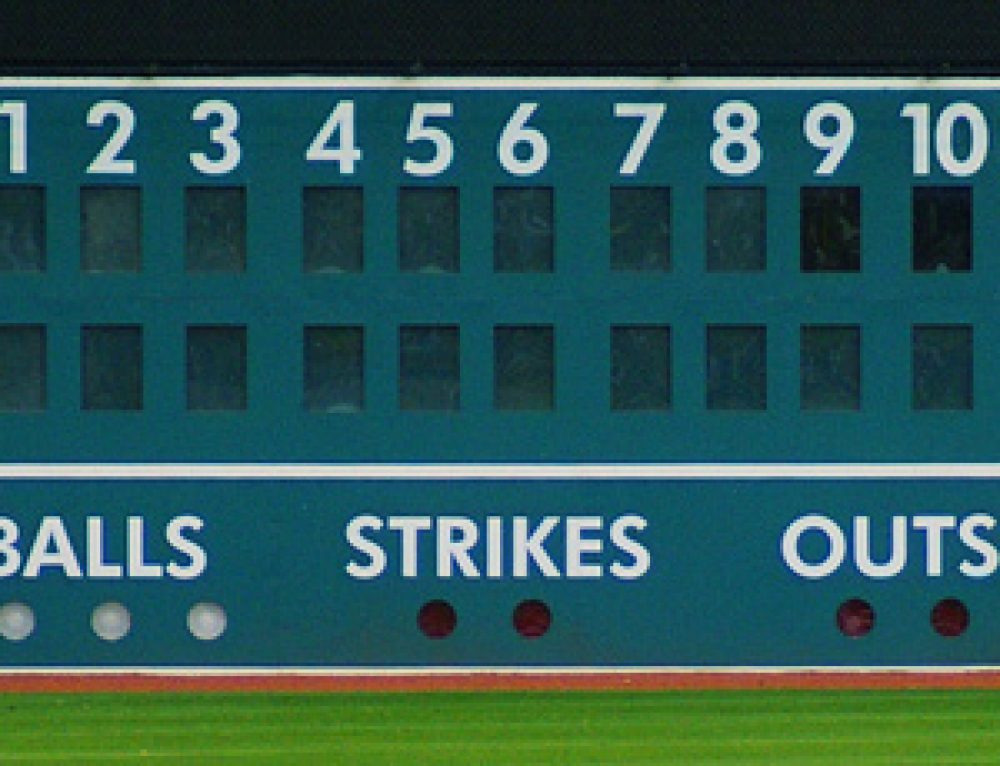Congratulations. You’re setting up social media accounts for your business. You’re focused on your Facebook and Instagram marketing, as you know that a lot of customers are sourced from these platforms. If you want to use Facebook for marketing to moms, here are some special considerations for you to attract this generation’s parents to your business.
Before we dive into Facebook, specific, configuration, here are a few notes that apply to most social media channels.
For all Channels when Marketing to Moms
First, a few considerations regarding all social media platforms:
- Name yourself – Your social channel “name” should meet certain criteria and should ideally be the same across all channels. If you are an outlet of a larger organization, check with your corporate office, as there may be guidelines for this, but make sure that it’s something pronounceable and that it’s as short as possible. No special rules here for marketing to parents, necessarily.
- Describe your business – The description of your business should be identical across all platforms, if possible. LinkedIn and Google+ make this easy, yet Twitter, Instagram, and Pinterest all have a 160-character limit, which will constrain the description. Be sure to include the benefits to the children receiving your product or service. Today’s parents look for what the kids will learn at your business.
- Enter contact information – Don’t make people have to dig for a phone number, email address, street address, or website. Especially in the business of serving children, make yourself very “available.” Also, today’s mom is an “e-mom.” You’ll definitely be more attractive of an option if you’re available via email and Facebook messenger.
- Use a professional image – Profile pictures should project a professional image. Logos work great, and also remember that a parent may be showing your page to a kid, so use an image that is attractive to them. Profile pictures should be consistent across your social platforms, although size requirements may differ.
- Banner – If you’re focusing on kids, create a banner that reflects this. It could be a photo of a class of students, an intimate moment of an instructor working with a child, or kids playing and learning. Get an image that shows that your organization is warm and that kids are learning and happy.
Don’t use your personal page to run your business, although you should definitely champion your business there. First of all, it’s just confusing. Also, it’s against Facebook’s Terms of Service to use a personal page with commercial intent. And while only Facebooks calls this out as a requirement, this is a best practice across all platforms. Use your personal page to be “you” and your business page to speak on behalf of the business.
Configure Facebook for Marketing to Moms
This platform has the greatest number of members with 1.7 billion and growing. Pay attention strongly to Facebook if you’re marketing to moms and You may consider looking at online marketing courses if you want to expand your marketing skillset.
About
After you’ve created some of the basic account, on the left hand side of your page, you’ll see an “About” section. Parents are looking for organizations they trust. A completed “About” section helps build that trust.
- Edit Page Info – Click on the “Edit Page Info” choice at the right to thoroughly complete location, website, and phone number. If possible, also add store hours and price range.
- See All Information – In the pop-up editor, scroll to the bottom and chose “See All Information.” This brings up a page that allows you to more easily edit Short Description, Long Description, General Information, Mission, etc. This is where you can earn parent trust. Take time on these fields and write things that are compelling, warm and accurate.
Settings
Find the Settings choice near the top of your page on the right, just under the blue bar. There are many options in the left navigation bar for Settings, but some of the most important are found in the first section – General:
- Visitor Posts: Your two options are to allow anyone to post directly onto your page, or to disable posting for everyone. We suggest disabling this option, as visitors can access you via direct message or by writing reviews.
- Reviews: Let people review your business. And ask your fans to please review your business. If a negative review comes in, there are positive ways to deal with that! A negative review also brings credibility to the other positive reviews.
- Page moderation/profanity filters: Identify any keywords to suppress in the comments. If you’re in a kid-focused business, marketing to moms, set the profanity filter to “Strong.”
- Similar page suggestions: If you select to “Include” your business on this, your page will be offered on other similar businesses who have chosen this same option, and vice versa. For a brand new business page that is not in a locally, highly competitive industry, this can be a good way to increase exposure. If you are in a highly competitive business, uncheck this option so that you’re not promoting competitive businesses on your page.
Under Settings (still), now navigate to the left column and select Messaging. In this section, notice that you can set expectations regarding how quickly you’ll respond to a message. Setting expectations is always useful in building trust with customers.
Find Notifications on the left. Here, so that you can more rapidly respond to messages, select how you’d prefer to be alerted of messages. Higher response time = higher trust.
Facebook has more details regarding settings in this section here.
If you’ve gotten this far, congratulations. You’ve set the foundation for a strong social presence with parents. On that note, also make sure you update the contents of your website, time to time and it’s well maintained. This would be because one would ideally look at your business on your website first. If you can’t manage the website on your own, or already don’t have a website, you can also consider hiring a Gresham web design agency or their likes to do it for you. Now consider your presence on Instagram, Twitter, Google+, LinkedIn, and Pinterest.
Ready to get going? Get free content to help you post interesting industry information with Hot!Content.