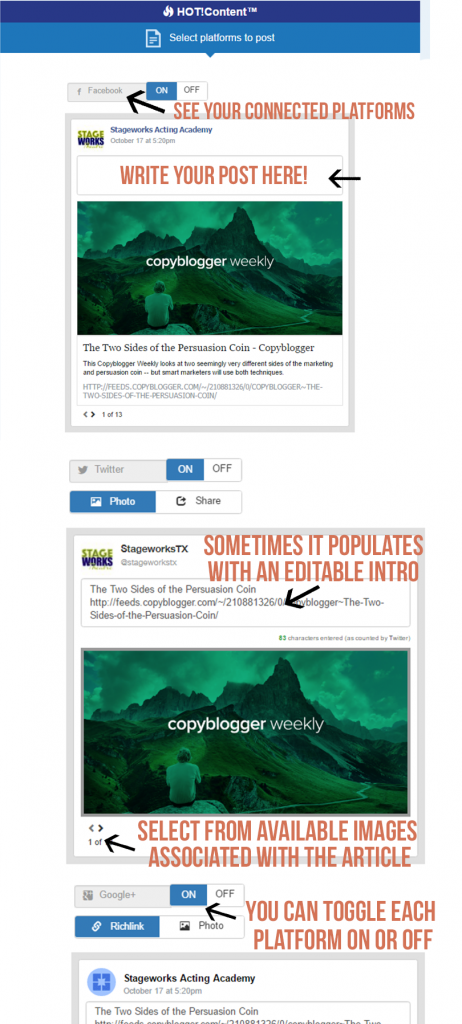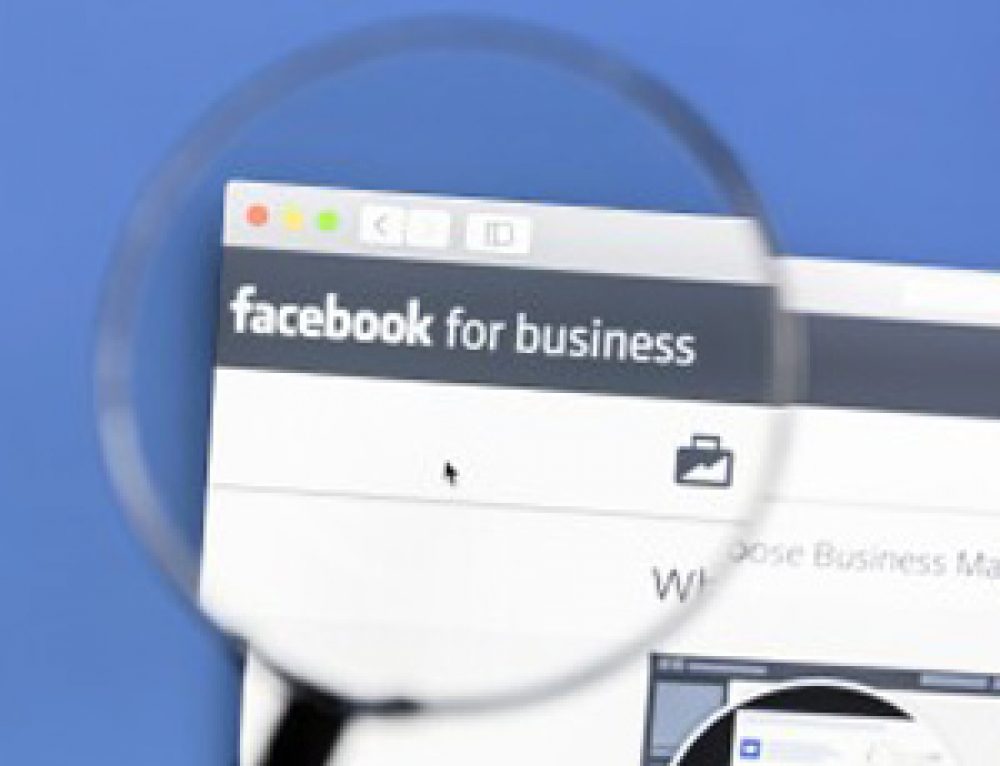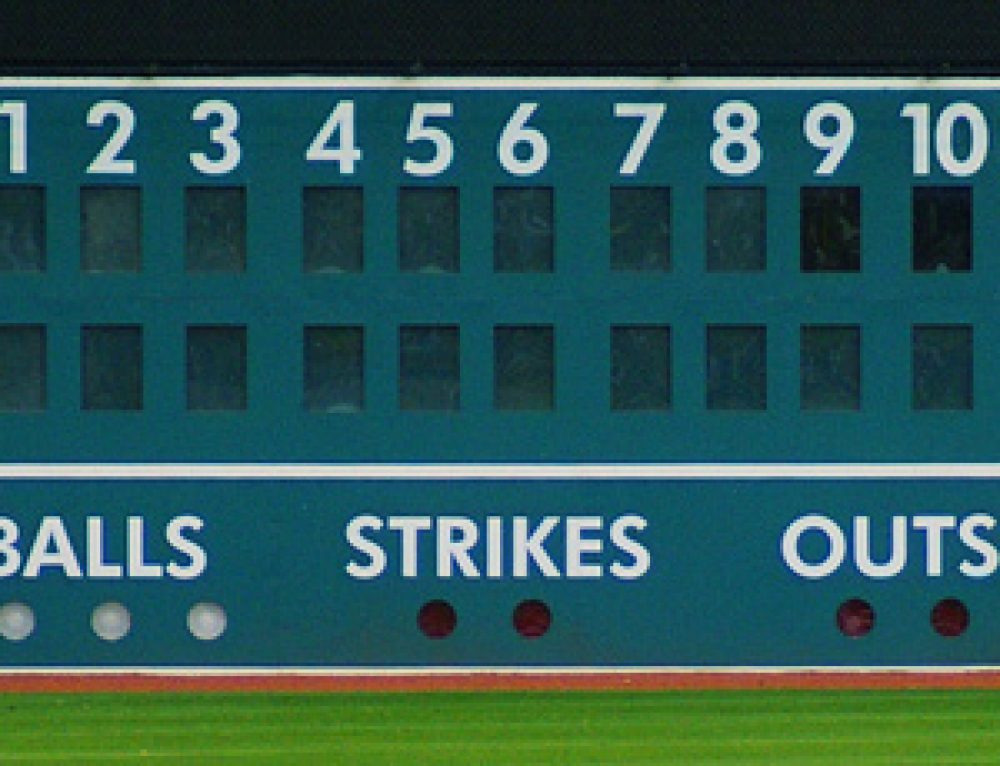Configure HOT!Content
If you have already requested your daily dose of free content to share on social media for your business, here are the instructions to help you configure your account effectively.
Not yet registered to get your HOT!Content? Here’s the link.
- Once registered for HOT!Content, login here to get to your portal.
- On the login screen, enter the user name and password sent to you when you registered.
- At the top of the page, select COMMUNITY. On this screen, you’ll see options to add various social accounts. Simply press the + next to each platform to add it. This will allow you to share HOT!Content with this selected platform via one click, from your phone or via your desktop.
Any pages for which you are authorized will show as a choice for you to select, and you may select any one of these. (If you don’t see one of your pages for which you think you are authorized, check under Settings/General/Page Roles on that fan page to confirm.) For other platforms, you will simply need the user name and password. Included sites are:
- Facebook Business Pages
- Google+ Business Pages
- YouTube
- FourSquare
- Yelp
That’s it. You’re done configuring.
How To Start Using HOT!Content
Each day, you’ll receive a daily HOT!Content email with the subject line “Today’s HOT!Content.” It takes less than 60 seconds to complete the following steps to add value to your community.
-Review the HOT!Content titles in the email.
-Read any that may be of interest to your readers.
-If you determine that one of the articles does, in fact, qualify to share, you can post it find the POST NOW button at the top right. Selecting that button brings up the following screen. If you scroll through the page, you’ll see you have the option to personalize this post for each of your platforms, by writing an appropriate introduction.
-Select NEXT at the bottom.
-Either post now or schedule your post for a future time.
Also note that if you select to post to Pinterest, you’ll need to select a board.
So get sharing. Ready to take things to the next level? Here are the five types of content you should be sharing to grow your community.