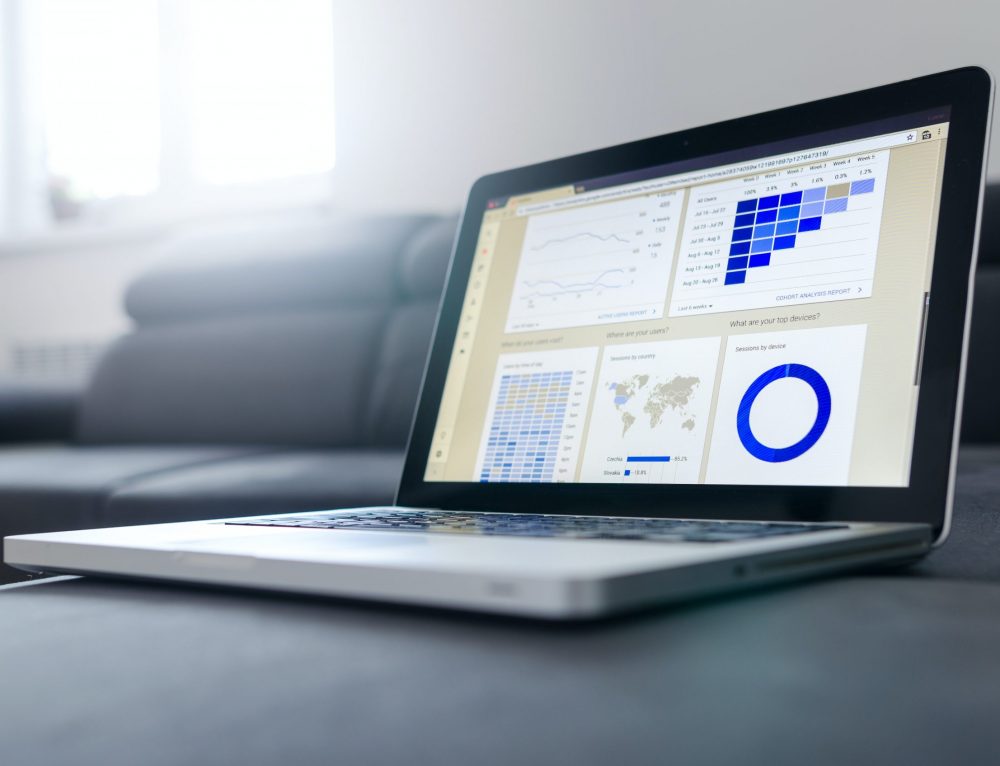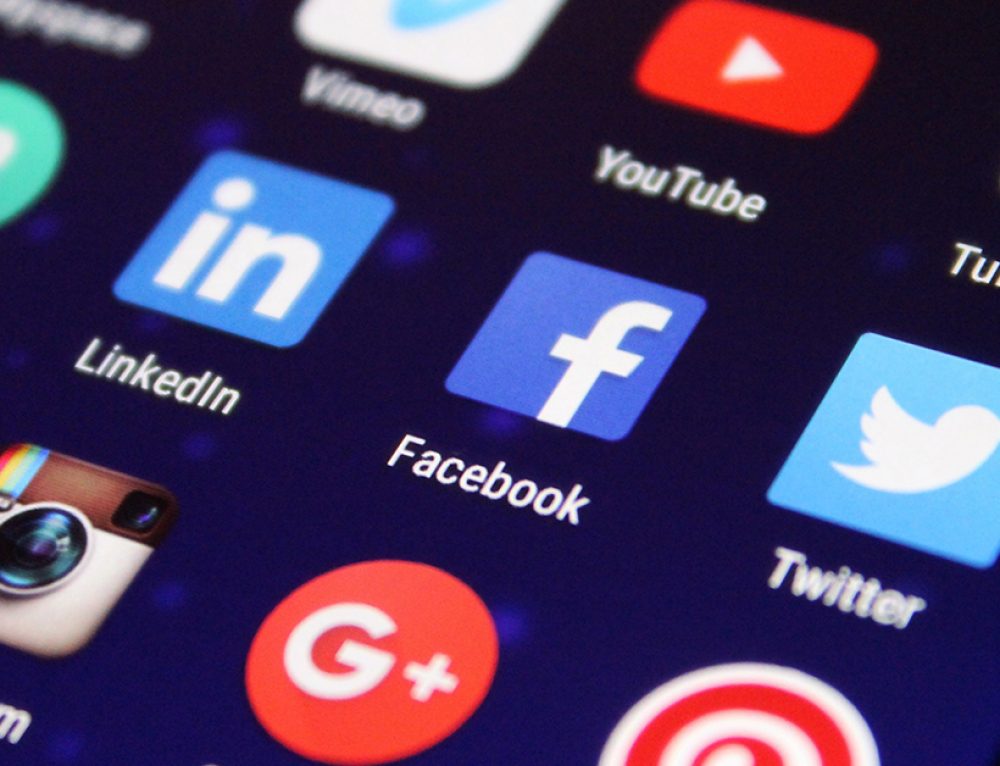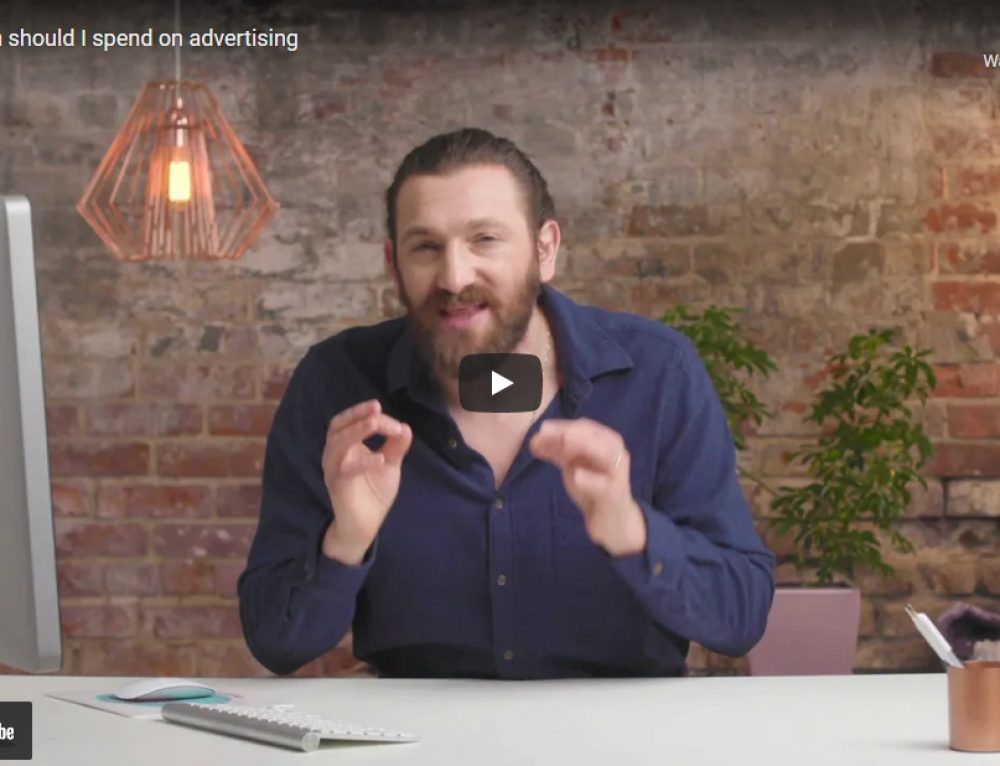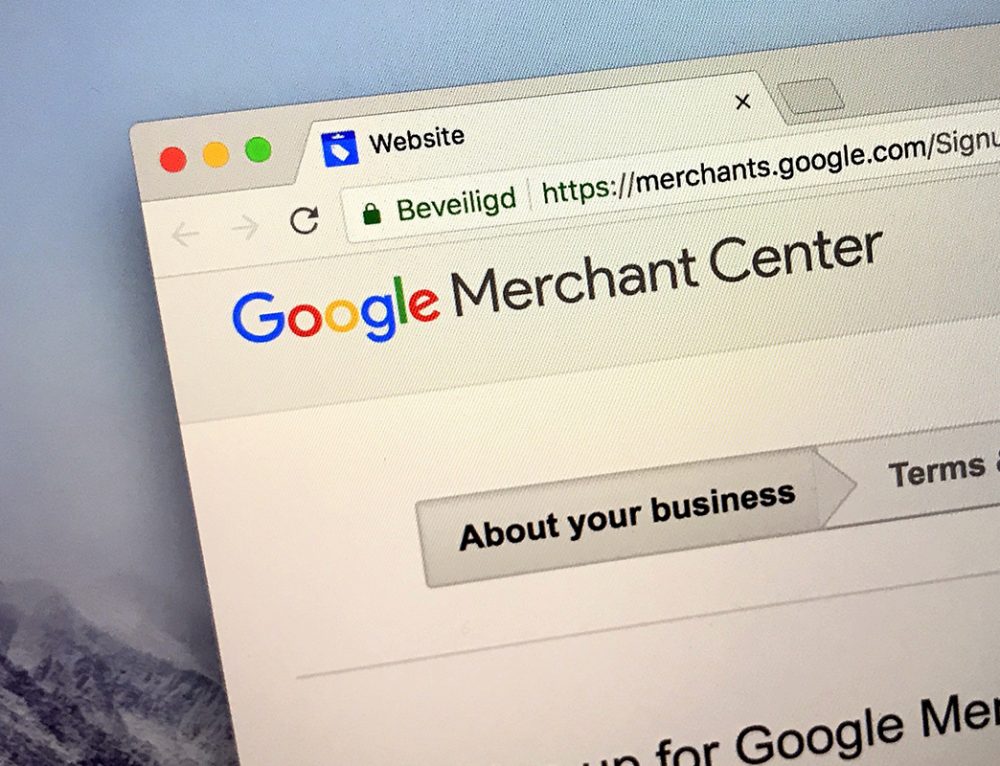When shopping online, one of the first things a customer notices (usually subconsciously) is how your site looks and feels. Is it consistent with your brand or does it feel like it was quickly thrown together?
We understand that you need to juggle a lot of different factors when setting up and running an eCommerce store. Deciding the products you’ll sell, designing the site, securing funding from onrampfunds.com, putting together a review system, coordinating the logistics, the list goes on! But all of this effort will be wasted if buyers just don’t like your site.
Implementing a Shopify Theme is a quick and easy way to get your store up and running. However, to truly make it your own, and allow your brand’s personality to shine through, it is recommended you take a few steps to customize your theme. Alternatively, you could hire someone similar to this manchester website designer so that they can use their expertise and do all the hard work for you.
Shopify offers 9 great free themes (and a plethora of paid-for themes) that you can tweak to reflect your brand’s personality. It is known that Shopify has been quite successful in promoting eCommerce businesses, but their commitment has also helped grow their stock value (check https://www.stocktrades.ca for more info) impressively. Anyway, just because you are choosing a predefined theme does not mean that your shop needs to look like every other shop that uses the same theme.
Follow our 8 simple steps to give your Shopify Theme that one-of-a-kind feel.
- Choose your Theme and Theme Style
Shopify offers a selection of both free and paid-for themes that you can choose from when setting up your shop. Choosing one of these themes will give you a great framework to build your shop on and following the next steps will make sure that your theme is set up to best represent your brand.
- Logo
The first step to adding your custom branding to your theme is to make sure you have your logo on a transparent background uploaded into your header. Using a logo with a transparent background ensures your logo melds into your header. If you are unable to upload a logo with a transparent background make sure you change the color of your header to match the background color of your logo.Bonus Tip: Make sure you change the Custom Logo Width to ensure your logo fills in the area allotted to it!
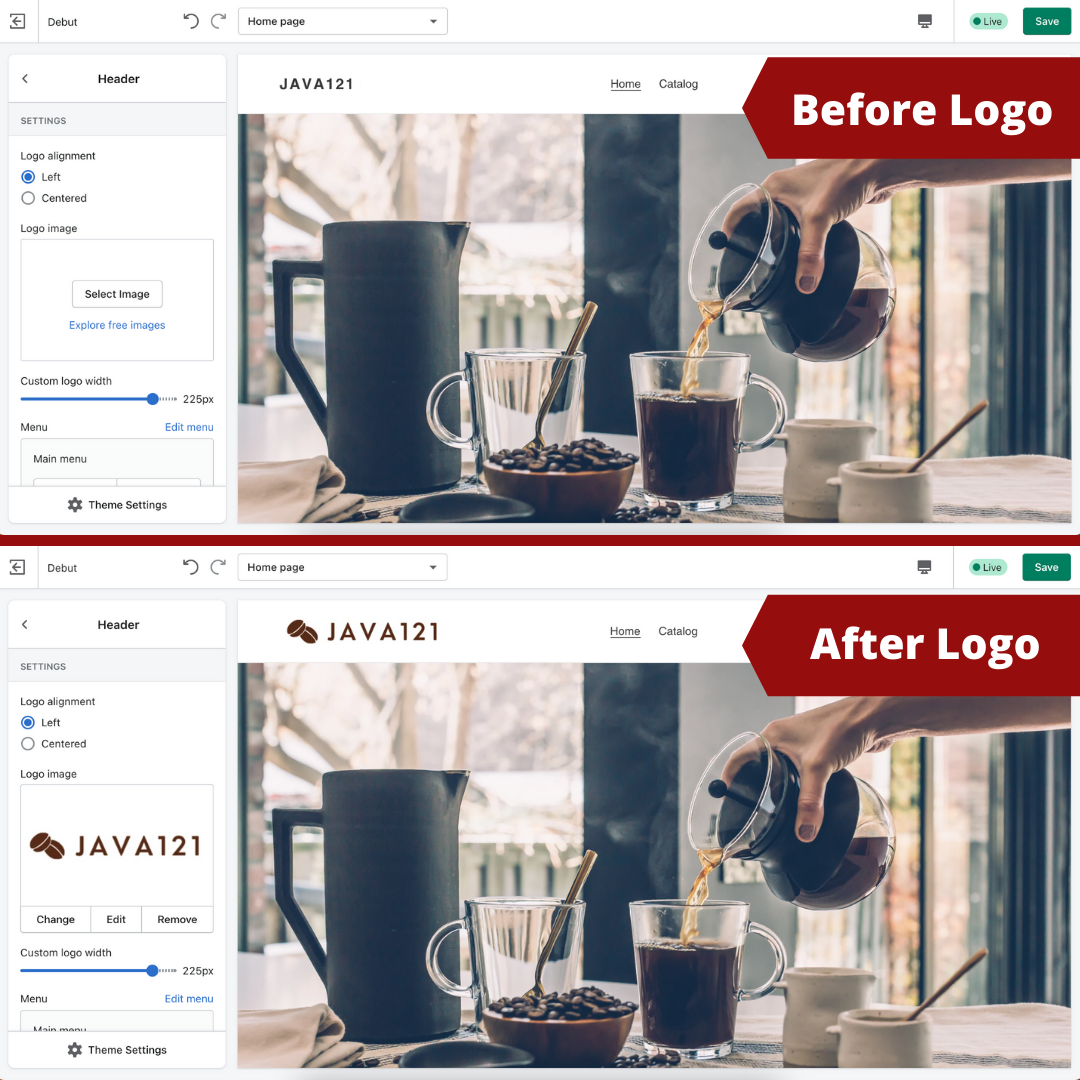
- Font and Colors
Shopify allows you to customize the colors and fonts used throughout your theme. The settings are located within the “Theme Settings” area of the editor. Once in there, you can edit the colors of headers, text, buttons and background colors to match your brand’s look and feel as well as the font used for Headers and Buttons and the Body Text. While it seems like small changes you would be amazed at the difference it makes in how a theme looks when you personalize the colors and fonts.
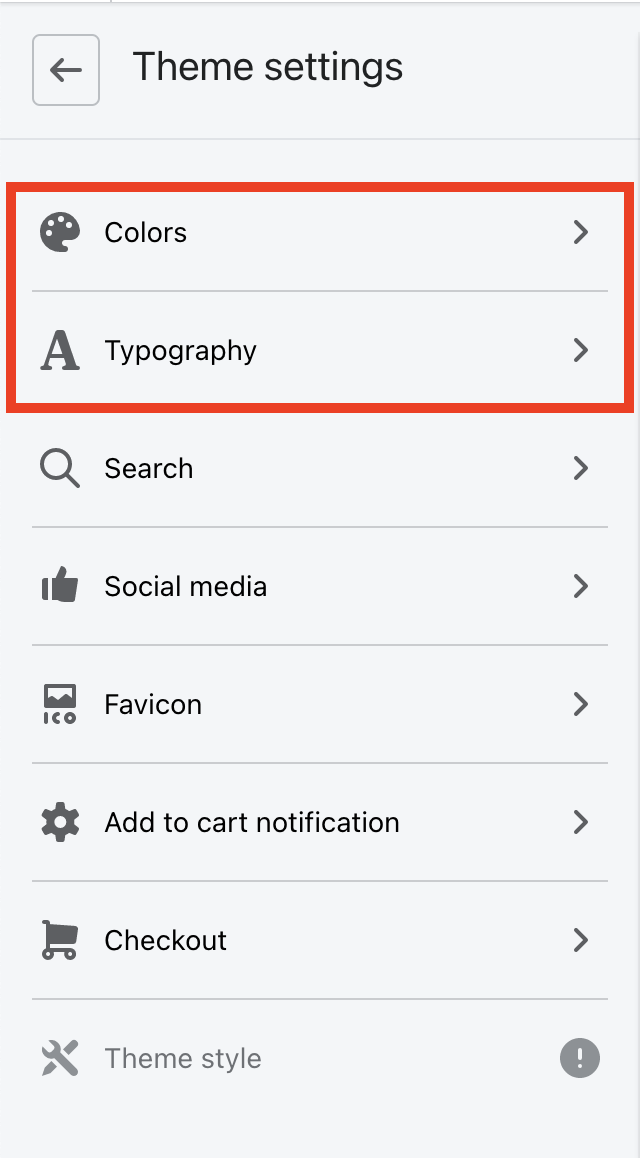
- Sections
Each Shopify theme comes with customizable sections that allow you to feature different items on your site. Depending on your type of store (ie. small vs large inventory) you may want to look at a couple of different themes to see which one has the sections that compliment your store best. To get the most out of your theme make sure you familiarize yourself with the different sections available to you and add (and remove!) the ones that make the most sense for your store.
- Featured Collections
Collections are an easy way to group and feature similar products on your site. Whether you are using Shopify as the interface of your dropshipping business or affiliate marketing, in order to make the browsing experience more enjoyable for your customers, it is better to group similar items together such as all women’s shirts or all men’s pants. Once you have done the setup process of categorizing your products, utilize Shopify’s “Featured Collection” section to spotlight the products you would like your customers to see right away.
- Favicon
When browsing the web, have you ever noticed the little icon that shows up when you have a tab open? This is called a Favicon. It is a quick way to get your brand across to your customers as well as a simple way for customers at a glance to see which tab belongs to your store. Most companies choose to use a smaller or pared-down version of their logo as their favicon. Uploading a favicon is an easy way to give your site a professional finish and Shopify makes it easy to upload it in your theme’s settings!
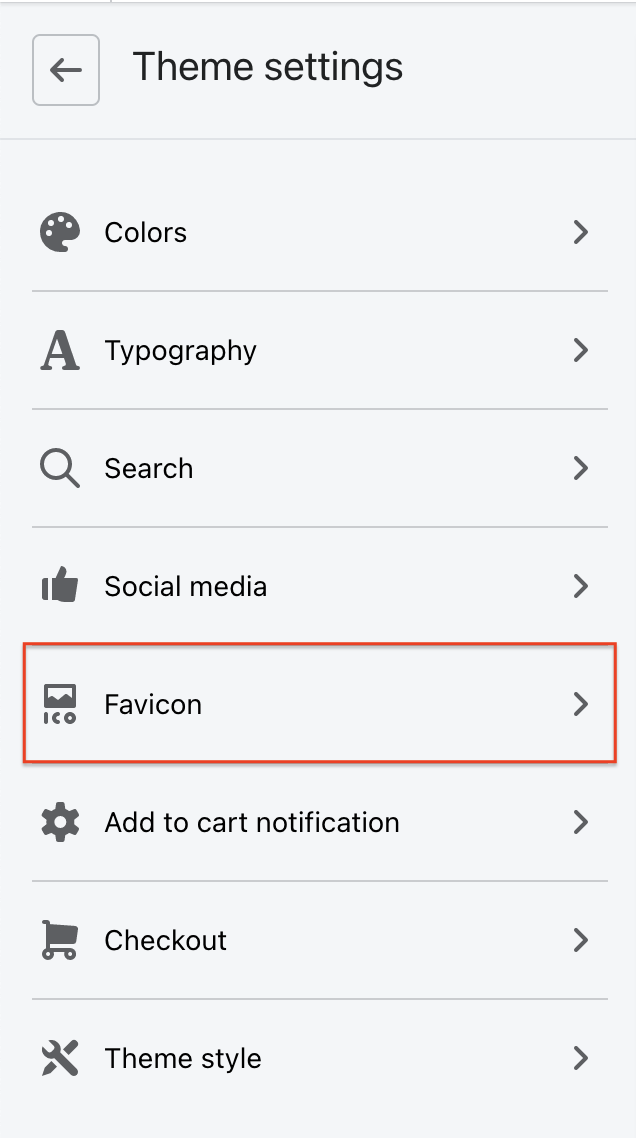

- Social Media
Help build credibility in your brand by ensuring all relevant social media accounts are linked in the footer of your site. Adding links to your company’s Facebook page, Instagram, and Twitter account are easy ways to help your customers get a bigger picture view of your company and help them solidify their choice in shopping with you.
- Mobile Friendly
“49% of people exclusively use their phones for shopping” and “77% of these digital window shoppers make impulse purchases,” to maximize your online sale conversions your site must be mobile-friendly. To ensure your site is mobile-friendly make sure you are choosing images that will scale down and be easily viewed on a mobile device. It is also essential to make sure your site’s layout scales down and makes the most use of the smaller screen size. Shopify’s Theme editor allows you to view how your site will appear on both a desktop and a mobile device allowing you to see how mobile-friendly your theme is and see how your customers will experience your site on the go.

Overwhelmed by all of the customizing or looking to take your theme to the next level and truly stand out? Engage121 can help you customize and tweak every detail of your shop to help your online store stand out in your market!
To read more tips and techniques from the staff at Engage121, please visit our blog here. For more information about our eCommerce Accelerator™ or to subscribe to our weekly digital marketing tips newsletter please sign-up here.
About the Author
Kaitlyn is Product Manager for the eCommerce and Digital Advertising team at Engage121. Kaitlyn and team develop professional creatives for our client’s local businesses. With experience creating campaigns for everything from beautiful homemade pies to pest control services, no challenge is too small for Kaitlyn and team.