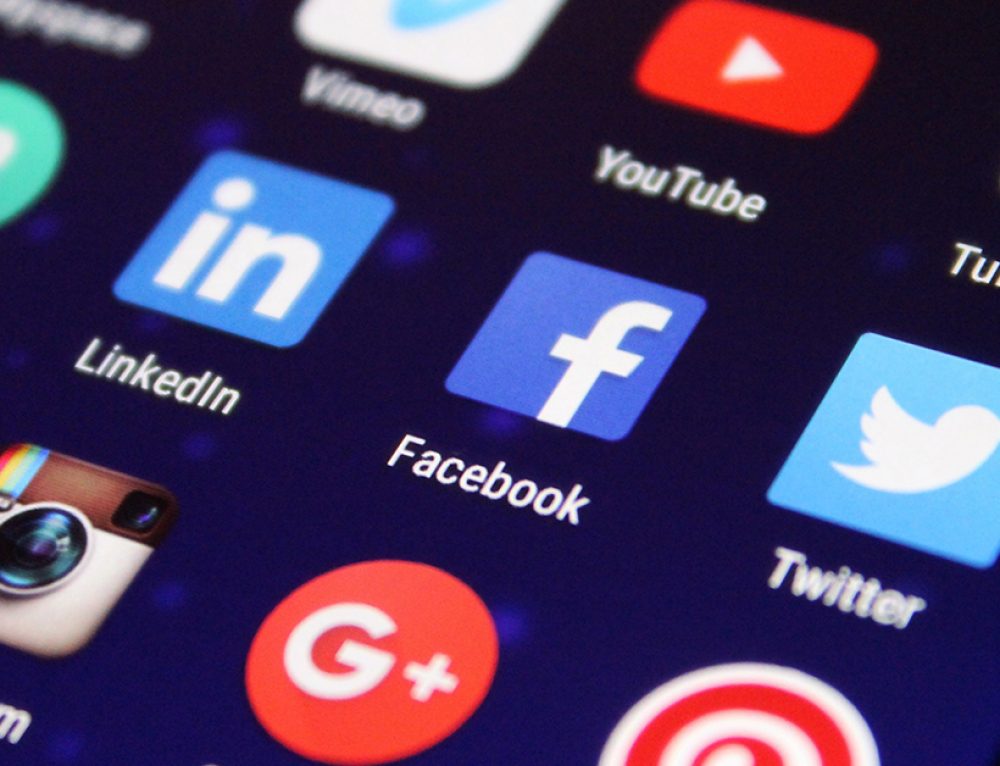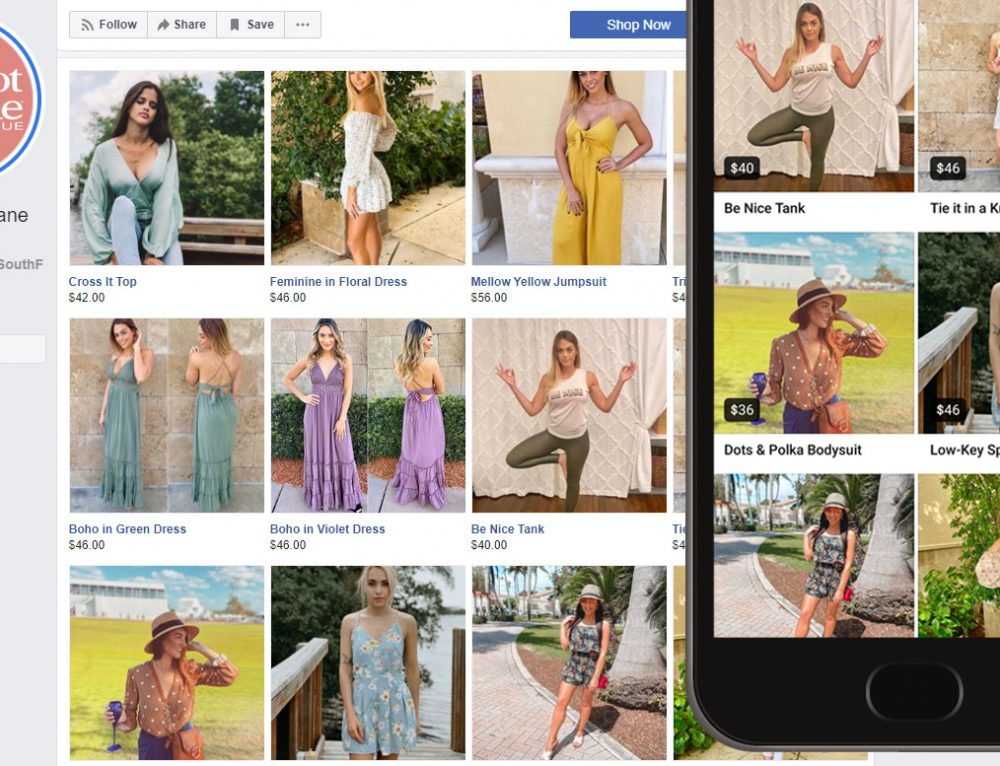30 years ago, you would have made sure your business was included in the local Yellow Pages. These days consumers don’t turn to a printed Yellow Pages book when they need something. They turn to a computer, tablet, or smartphone to find local businesses. These local businesses may even apply for a London business address or an address where they are based, especially if they are virtual and they need to have a professional address for communications and other new business requirements. Google Maps has allowed potential customers to find numerous businesses at a click of the button but it’s also benefited businesses and entrepreneurs just as much! Now, individuals can take the chad kimball google maps and start profiting off Google Maps or businesses can boost their traffic by optimizing their Maps. More often than not Google is the data source behind a consumer’s search, so shouldn’t you be equally sure to create and claim an accurate Google listing for your business?
The good news is Google allows you to create and claim your business listing for free through “Google My Business.”
All you need to get started is an active Google account. If you don’t yet have a Google account, it’s easy to set one up here.
And, don’t forget that we are here to help. Contact us if you would like us to help you through the process.
Claiming Your Business
- Go to https://business.google.com/create and log into your Google account.
- Enter your business name in the search box.
- If your business is returned in the search results, click on it to claim it.
- If your business hasn’t already been claimed, you’ll be able to confirm the business information and claim it under your Google account.
- If your business has been claimed and verified by another Google account, you will need to request ownership which will automatically send an email to the current owner requesting that ownership be transferred to you.
- If your ownership request is approved, you’ll be notified by email and will then be able to manage the listing.
- If your ownership request is denied, you’ll be notified by email and may be eligible to appeal.
- If there is no response after 7 days, log back into your Google My Business account and look for the Claim or Verify option to claim the business under your account.
- If your business isn’t listed in the search results, click the “Create a business with this name” option and click “Next”
- Enter the official address for your business
- If your business serves a territory, select “I deliver goods and services to my customers.” Selecting this option will enable the option to “Hide my address” if your business doesn’t serve customers at a storefront.
- If your business is returned in the search results, click on it to claim it.
- Click “Next”
- If you selected the delivery option, you’ll define your service area before proceeding to the next step.
- Now select a category for your business
- Click “Next”
- Now provide the phone number and website for your business — take a look at this guide on the best business phone numbers if you’re needing to get an offical number.
- Click “Next” to confirm your business information and finish the claiming process.
Verifying Your Business
- Once your business is Created and Claimed, you’ll need to verify your business before it will appear in Google search & maps.
- Log into Google My Business with the Google account you used to claim your business.
- Click “Verify Now” for the location you’d like to verify.
- Depending on the type of business and information provided, you’ll have different verification options
- All businesses will have the verify by mail (postcard) option. To use this option, confirm your business address and request the postcard. In one to two weeks, you’ll receive a postcard with the verification code. Don’t make any changes to your business name, address, or category while waiting for your postcard. Once you have your postcard and verification code, return to your Google My Business account and click “Enter Verification Code” for the location.
- Some businesses will have the option to verify by phone (call or text). If you have this option available, it will be the quickest option. Click the Call or Text to receive your code at the listed number. Then enter the code you receive to verify your business.
- Some businesses will also have the option to verify via email. If this option is available, enter the email address where you will receive the code. When you receive the email, return to Google My Business and click “Enter Verification Code” to verify your business.
- Finally, if you’ve already verified your business’s website with Google Search Console, you may be able to instantly verify your business. To use this option, you must be signed into the same Google account that was used to verify the site with Search Console.
Now that you’ve claimed and verified your business, it’s time to optimize your business.
Questions? Comments? We’re here to help:
Email: support@engage121.com
Facebook Messenger: @engage121